How to screenshot on mac?
To take screenshot on mac there are many ways depending on your need. You can take screenshot on mac of full screen, partial screenshot or Touch Bar in MacBook pro. In this post you will learn all the ways of how to take screenshot on mac step by step. With this you will also get to know where to find the screenshots on macbook.
Video from apple support
Full screenshot on mac
Hold "⌘cmd + Shift + 3" and your whole screen will be captured as a screenshot. The .png format file of this screenshot on mac will be saved on desktop and you can easily find it on your desktop screen its name will look like Screen shot yyyy-mm-dd at hh:mm:ss AM/PM.png.
partial screenshot on mac
To take screenshot of only desired part of screen hold "⌘Cmd+shift+$4" and then drag mouse and select the desired screen. You can also press Space Bar and select anything to screenshot it. This screenshot will also be saved on desktop as a png file.
You can find it on desktop as yyyy-mm-dd at hh:mm:ss AM/PM.png.
How to take screenshot in clipboard?
If you don't want screenshot on Mac to be saved as a png file and you want to copy screenshot in clipboard then you can press "Ctrl+ and any of the methods above". This will copy in clipboard and will not save your screenshot as a png file.
Screenshot on mac using preview
If your keyboard is not working or you want to know how you can take screenshot directly without using keys then you can go to Preview>file>take screenshot.
Paste screenshot from clipboard
If you have taken screenshot in clipboard and you want to paste it then you can easily do so by clicking "⌘cmd + V".
Screenshot in JPG and other format
To save your screenshot in any format other than png you have to use preview>file>take screenshot there you'll get option to save your screenshot in JPG, TIFF, PDF and many other format.
Take screenshot on Mac using Terminal
There is also a interesting way of taking screenshot on Mac using Terminal. You can show off to your friends using this way and feel like tony stark😜. Use following open terminal and use command to take screenshot on Mac.
try help: man screencaptureuse
delays: screencapture -T 10 ~/Desktop/screenshot.png
delays: screencapture -T 10 ~/Desktop/screenshot.png
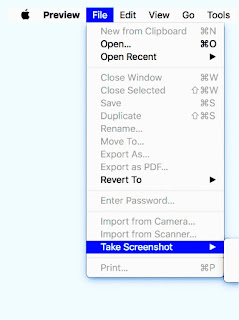
Comments
Post a Comment